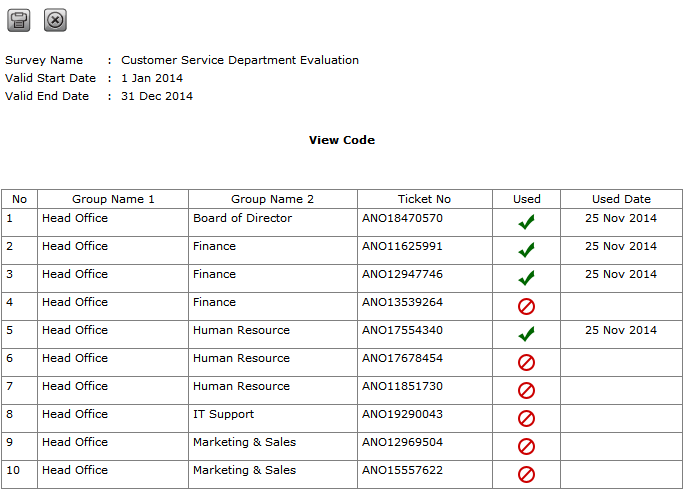Generate Code
The Generate Code page can be accessed when the created survey period is selected with "anonymous". This page is used to generate the survey ticketing link after the restore process in this page is done.
There are two parts in Generate Code page, which are:
- Generate Tab
It is used to determine the detail of a group dimension, which functions to determine the number of survey's participant.
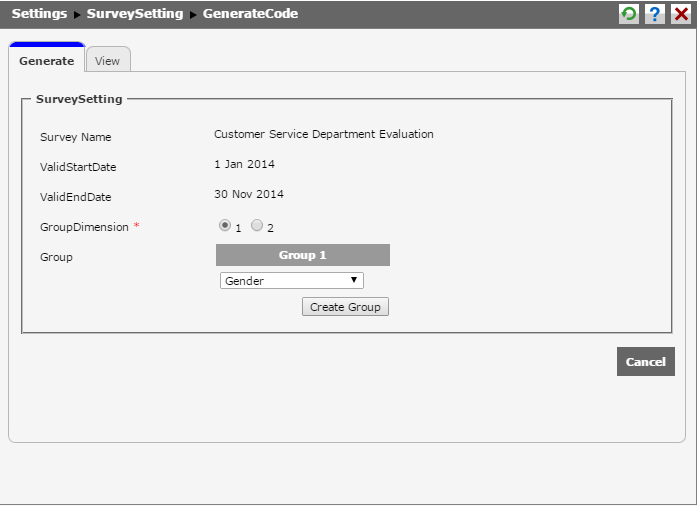
- View Tab
It functions to display the survey's information, which is created with URL to access the address of anonymous survey.
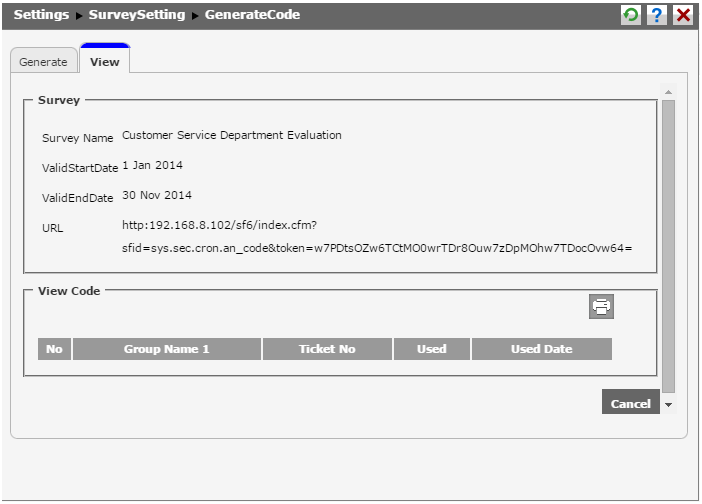
Anonymous Survey Usage Flow
- Click on the ticket link in the index page.
- In Generate tab,
- Select the group dimension;
- Select the group of survey that will be generated based on Gender, Work Location, Organization Unit, Grade, or Free Text;
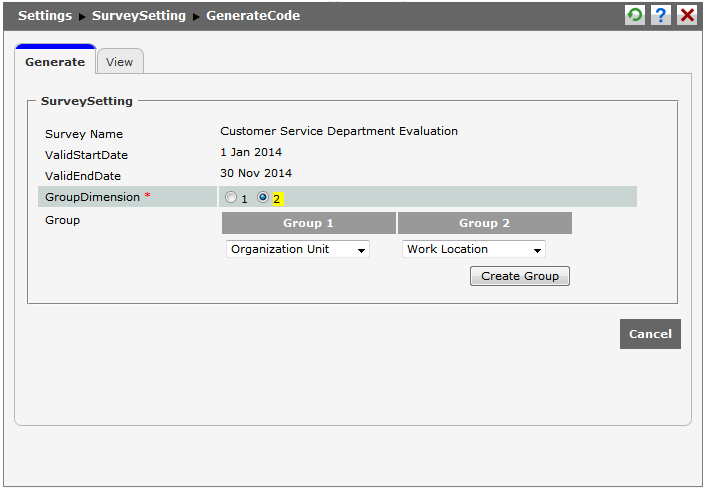
- Afterwards, clicking
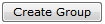 will create a survey group based on the selected group dimension and group survey;
will create a survey group based on the selected group dimension and group survey;
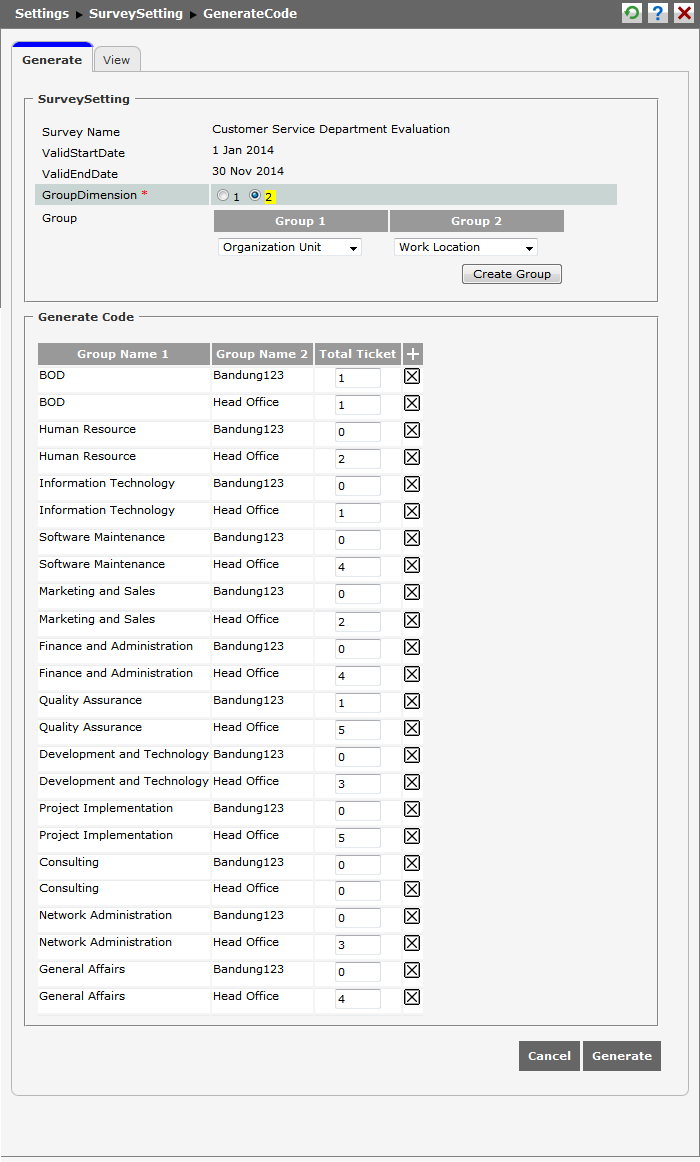
- Afterwards, the total of the ticket will appear based on the selected group, or if "Free Text" is selected in Group, then type in the number of tickets;
- Click
 .
.
- When the user finished creating the generate code for anonymous survey, click the ticket link in the index page.
- In Generate tab page, a table displaying the number of used and unused tickets will appear.
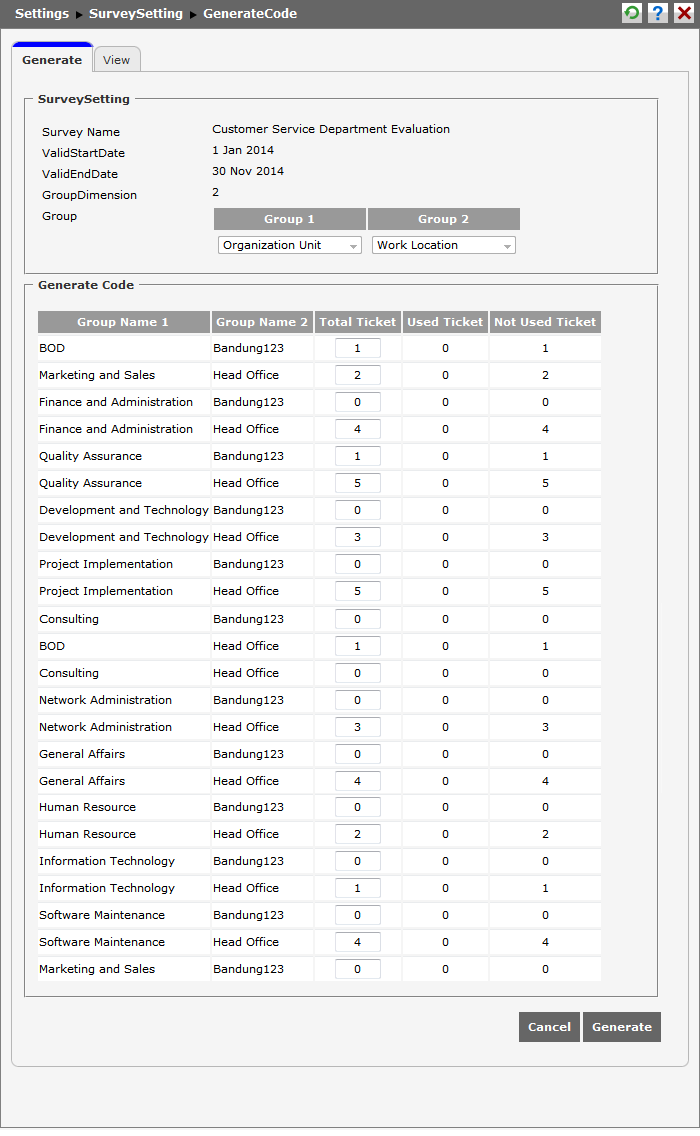
- Click on View tab; it will display the URL used as the address of anonymous survey. Meanwhile, the ticket code is used as the ticket code to fill the anonymous survey in View Code part.
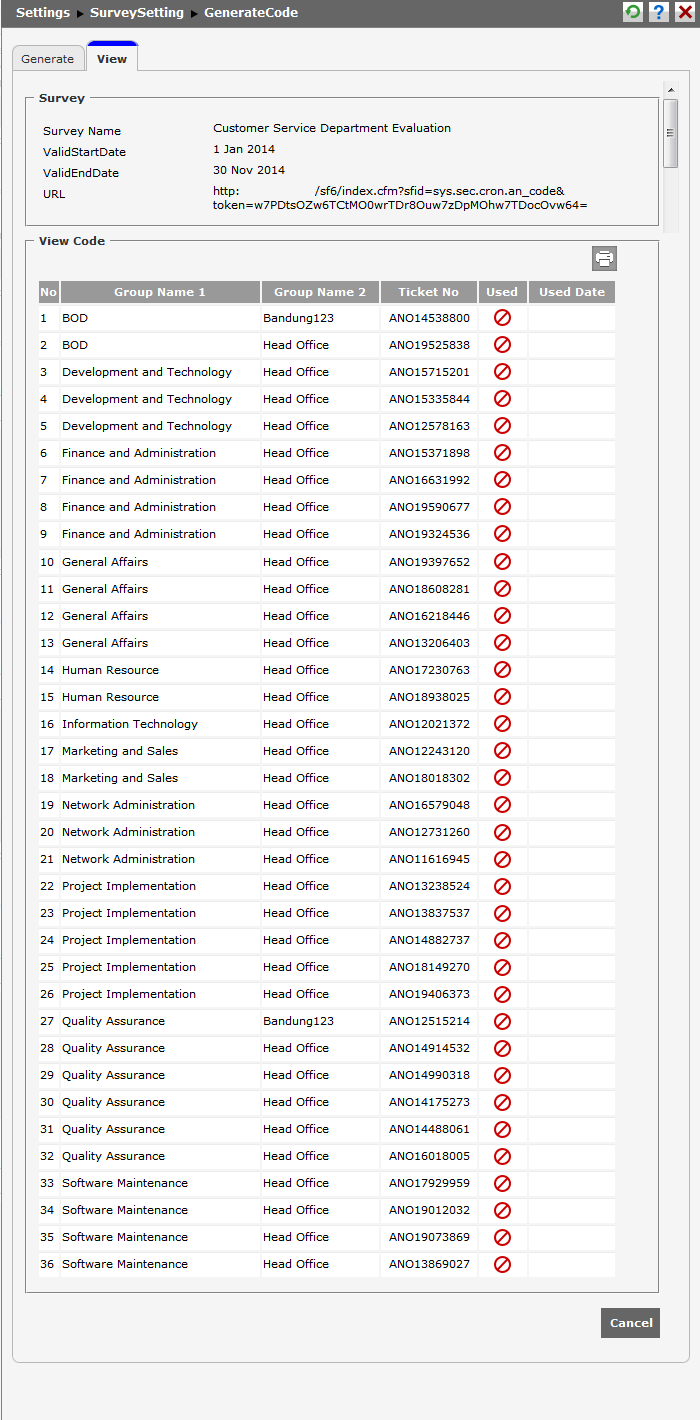
- After the code and the URL of anonymous survey ticket are retrieved, open a new tab (CTRL+T) in the browser (Mozilla Firefox/Google Chrome/Safari Browser/Opera Browser); then, paste the URL and click enter to display the page of anonymous survey.
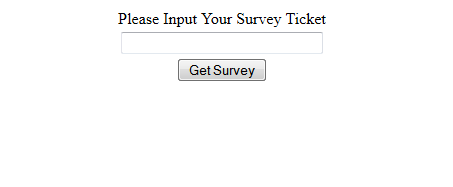
- Type the code of survey in the provided text field. Then, click
 to log in to the anonymous survey page.
to log in to the anonymous survey page.
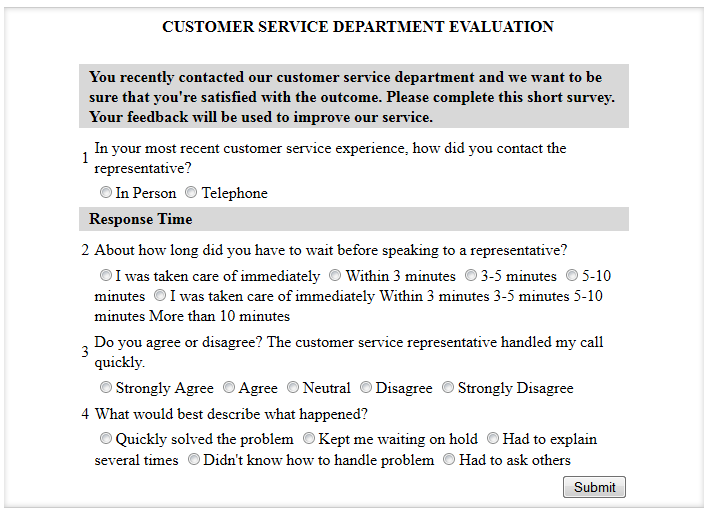
Continue by filling in the survey and click .
.
After the anonymous survey is filled, then the used column will be signed with ![]() ; it will be signed with
; it will be signed with ![]() if it has not been filled. The used date column will be filled after the survey is filled.
if it has not been filled. The used date column will be filled after the survey is filled.
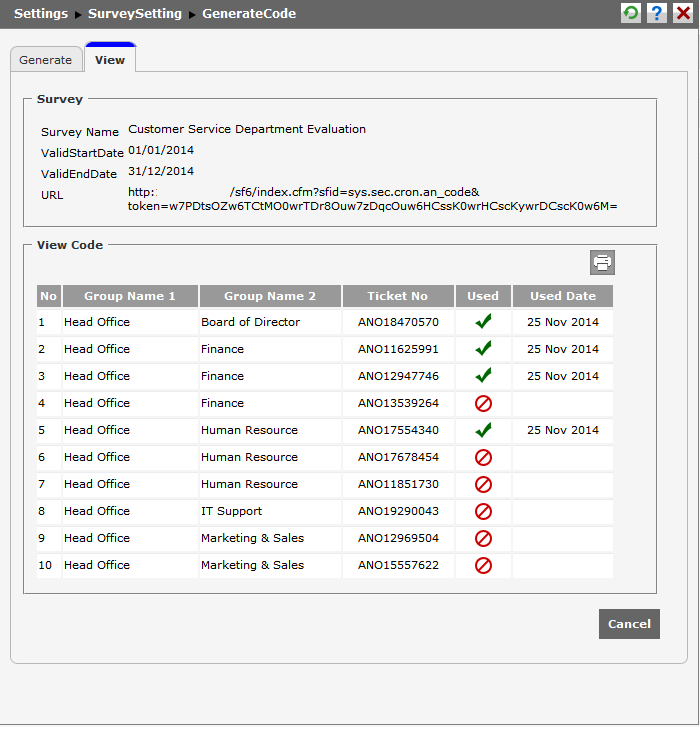
Besides, there is a report function by clicking ![]() button.
button.